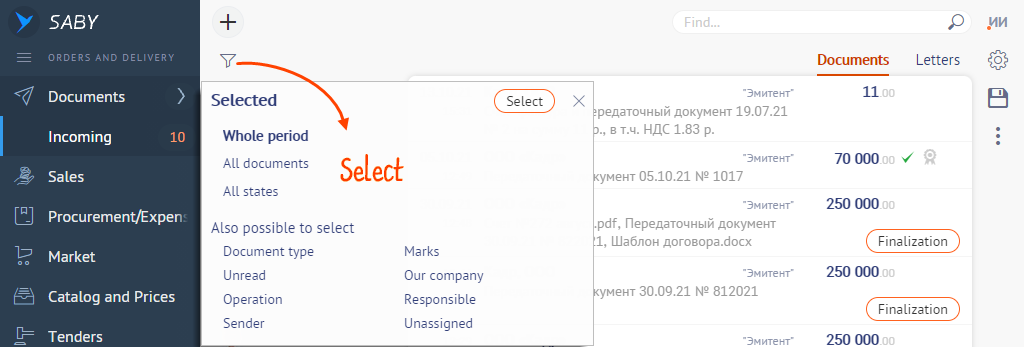Incoming and outgoing documents are distributed by types: letters, contracts, invoices, acts and others. This allows you to navigate a large volume of files. However you can spend a lot of time on manual search to find a specific document. Use the search bar and filters to speed up this process.
Search bar
- Go to the section where the document is located. For example, «Documents/Incoming».
- Start typing 3 characters of the name of the organization, the document number or the name of the person responsible for the document in the search bar — Saby will offer the options.
- Select the appropriate one from the drop-down list or enter the full name and click.

Filter
It will allow not only to build a list of documents, but also to reduce the number of results after the search.
- Go to the section, for example, «Documents/Incoming».
- Click
 and select the filter parameters.
and select the filter parameters. - Set filtering by employees department, document status, document type, organization, and so on.
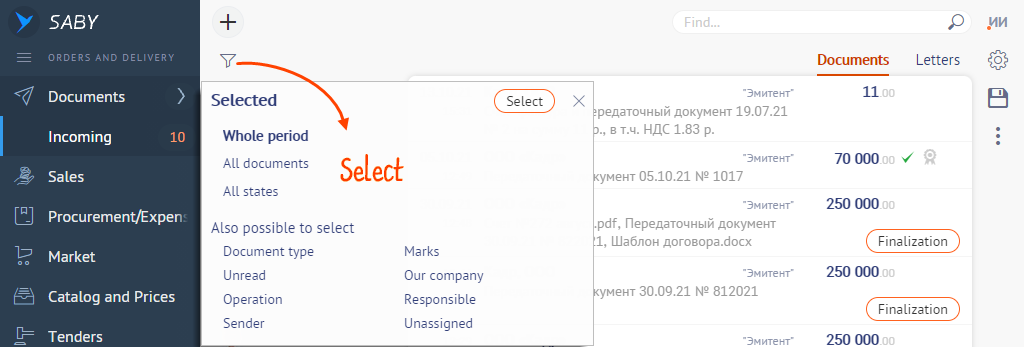
The filter is saved for further work in the account. Click to pin ![]() it in the «Previously selected» block. This way you will not need to set the parameters again.
it in the «Previously selected» block. This way you will not need to set the parameters again.
The filter can be applied along with the search bar. For example, to find an approved incoming document:
- Click «All States», select «Approved» and click «Select».
- Enter the document number, TIN or the name of the contractor in the search bar.

Reset filters
To return the selection parameters to the original ones, click ![]() and select «By default».
and select «By default».

Click ![]() in the filter bar or window to reset individual filter settings.
in the filter bar or window to reset individual filter settings.