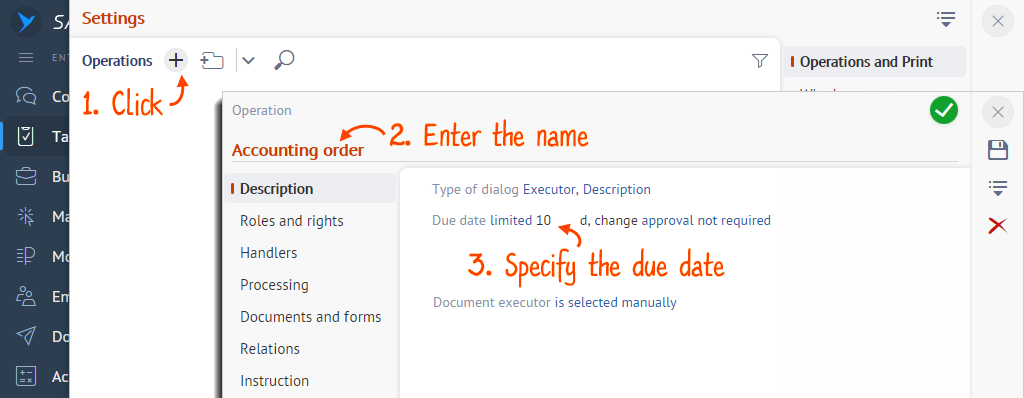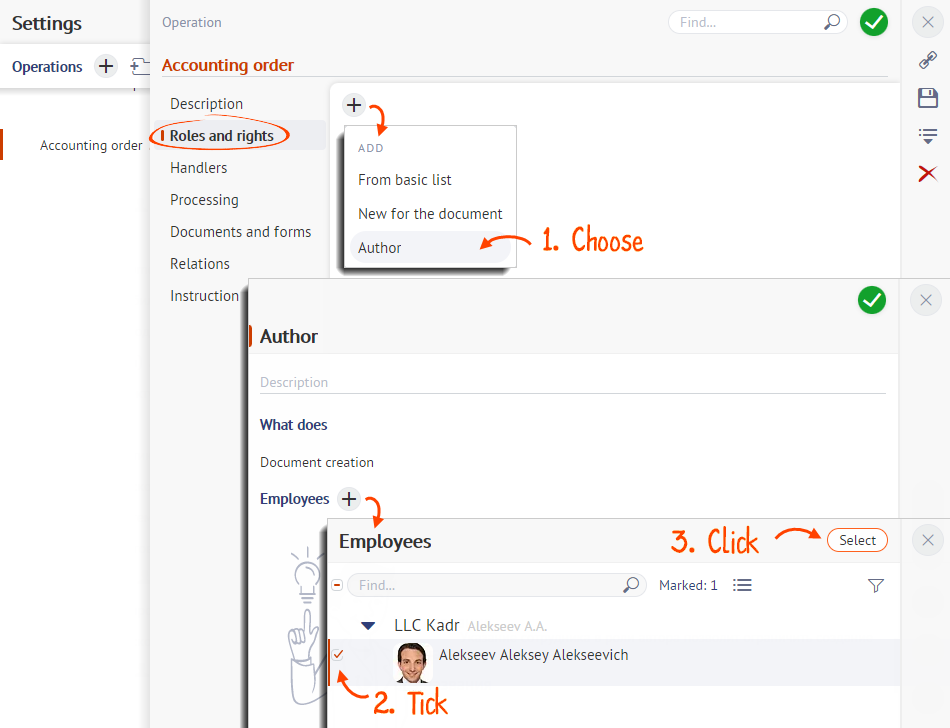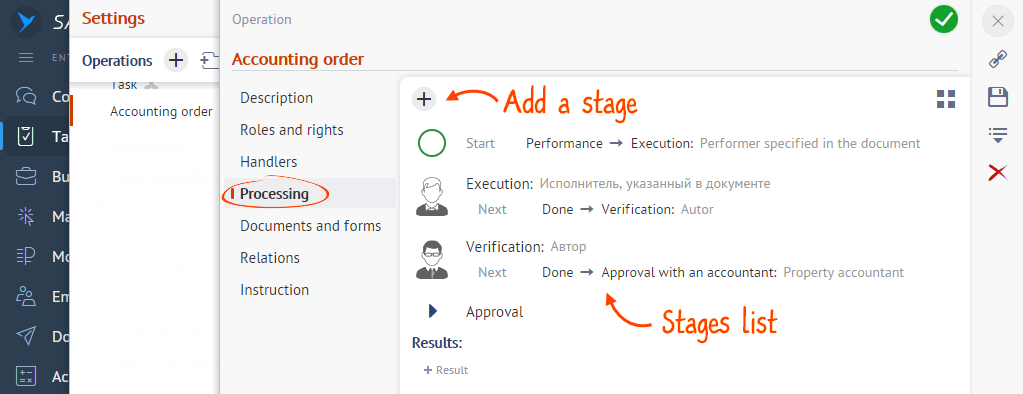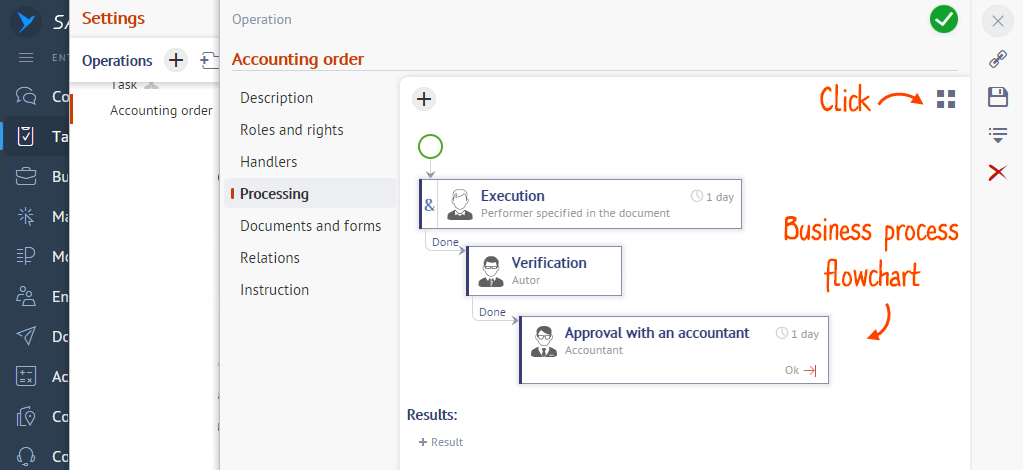Saby already has standard operations for any service. If you have more complicated business processes in your organization, copy or modify the existing operations or create new ones.
- Go to the with the documents for which you want to set up the operation. For example, in «Contracts» or «Tasks».
- Choose
 and click
and click  .
. - In the «Description» section, specify:
- the name of the operation. For example, «Discount approval» or «Task to accountant»;
- dialog type — boxes to fill in in. For example, «Executor» in employee tasks, «Counterparty» — if the task is related to the client;
- executor — full name of the employee or department who receives the document when the e-document workflow is launched;
- due date — the time by which the operation must be completed. When the deadline expires, the document becomes overdue. If you want to enable the approval of the due date change, specify it, too.
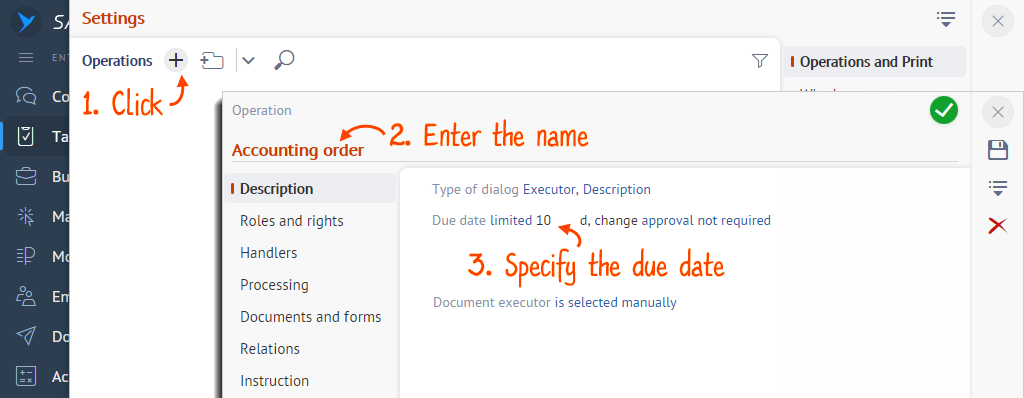
- Choose who can create a document or task. Add the «Author» role in the «Roles and rights» section and tick the employees in the list.
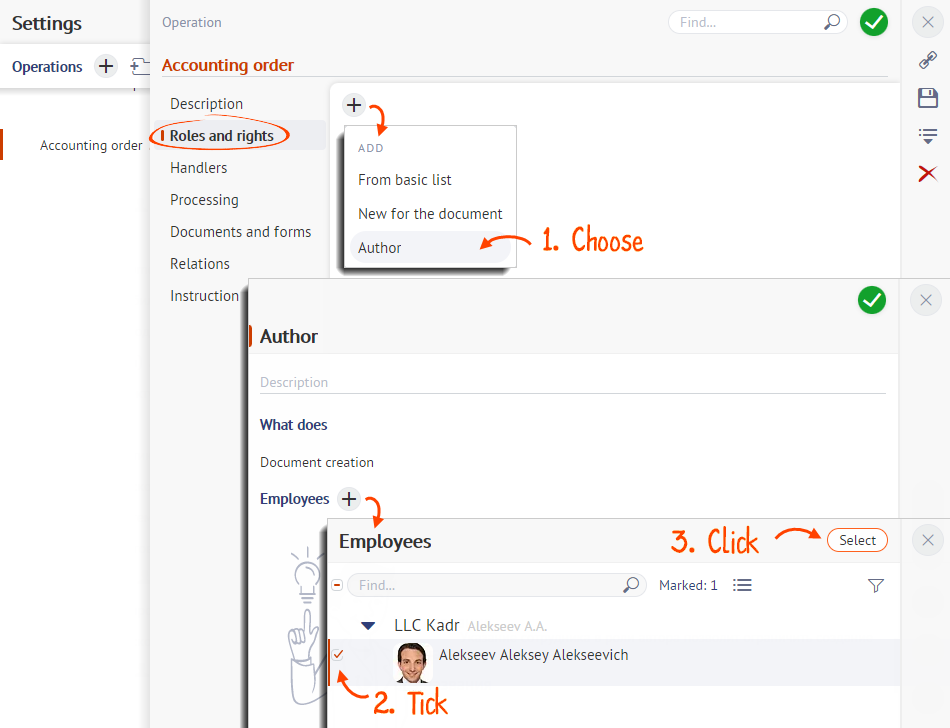
If you need some other roles to participate in the business process, add them with the
 button.
button. - In the «Processing» section, add the document stages and configure transitions between them.
By default, Saby shows the process as a list of stages and transitions.
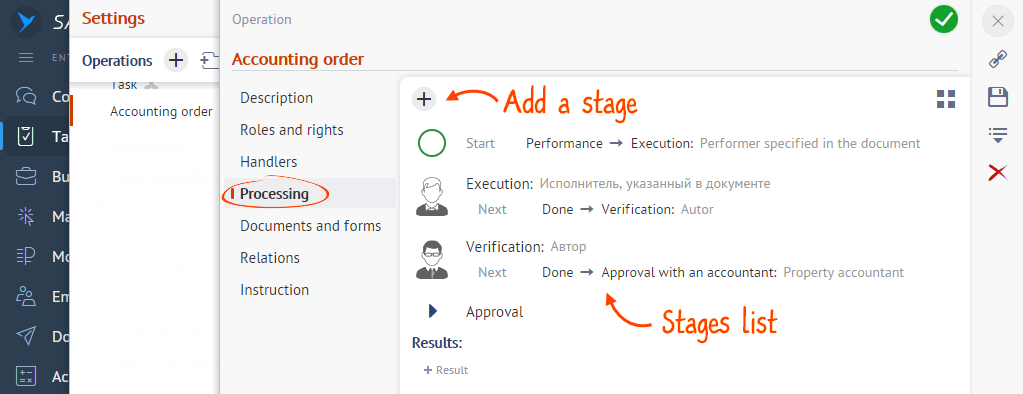
To view the flowchart, click
 . If you need to edit the flowchart, click on it.
. If you need to edit the flowchart, click on it.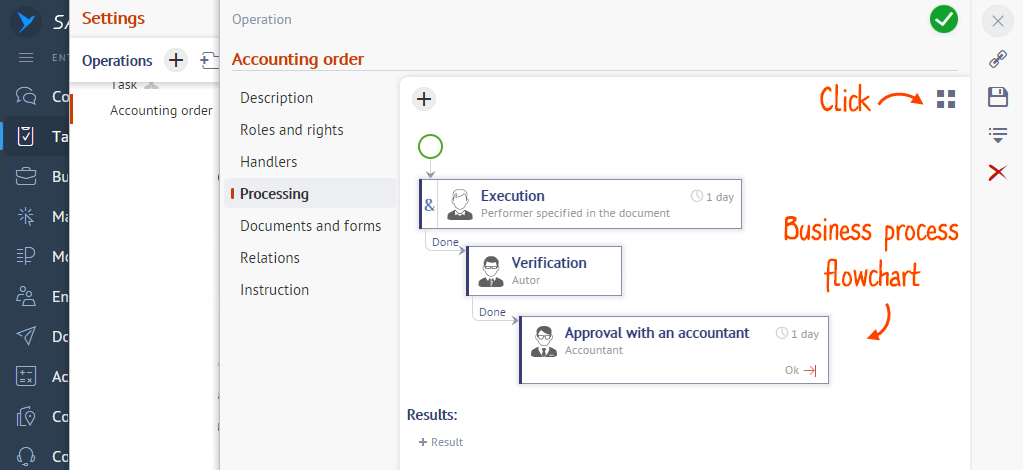
- Configure additional operation parameters:
- Click
 .
.
The customized operations in the list are marked with an icon .
Additional actions
To save an operation to a computer, send a link with it, or view the history of changes, click ![]() in the document section. Open the regulation and select what to do with the operation.
in the document section. Open the regulation and select what to do with the operation.

Нашли неточность? Выделите текст с ошибкой и нажмите ctrl + enter.