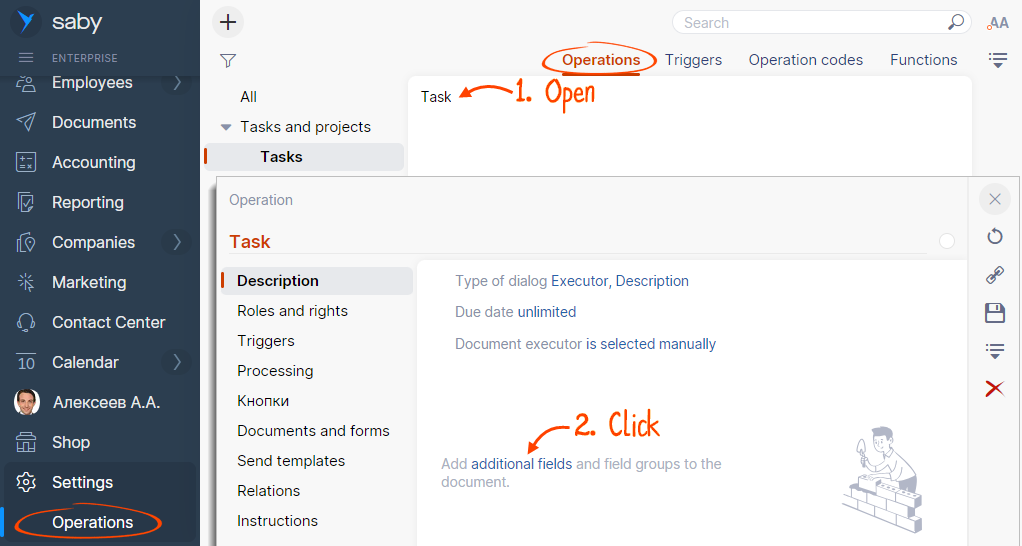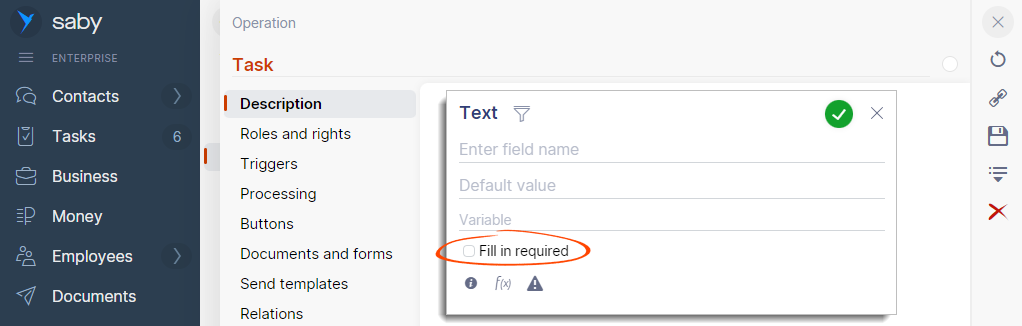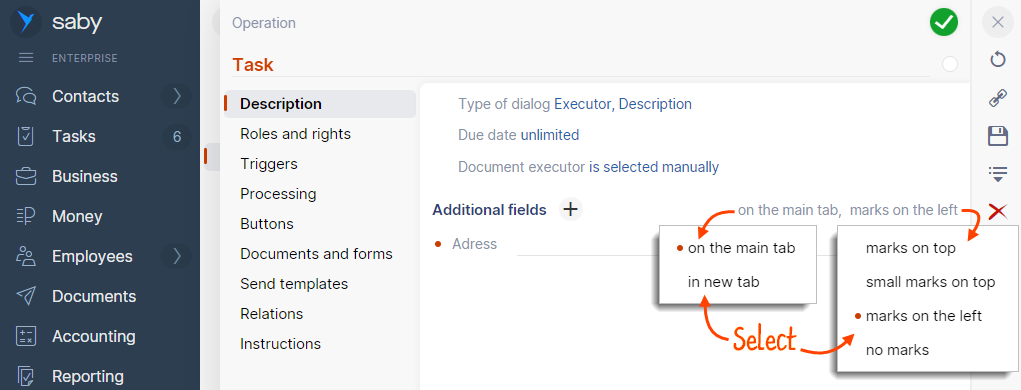Additional fields are user interface elements intended for specific data, for example, cargo properties. These fields can be configured for tasks, work orders, and other types of documents. They are also displayed in print forms.
- Open an operation in the «Operations» tab of the «Settings/Operations» section and click «Edit». In the «Description» section, click «Additional fields» or
 if some additional fields already exist.
if some additional fields already exist. 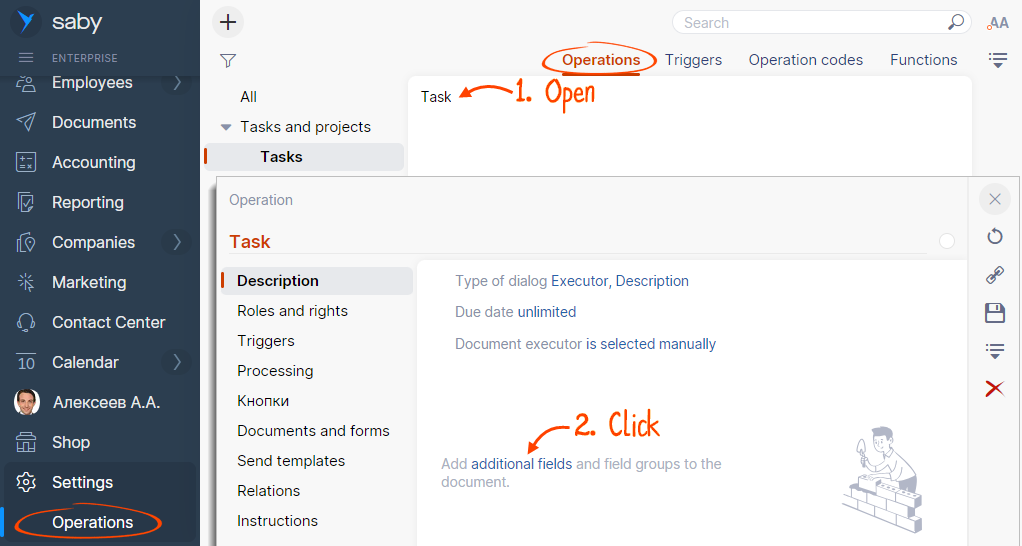
- Select field type.
- Configure the parameters. Their selection depends on the field type and can vary.
- Name
- Default value
- Variable
- Tooltip
- Additional field conditions
- Required or not.
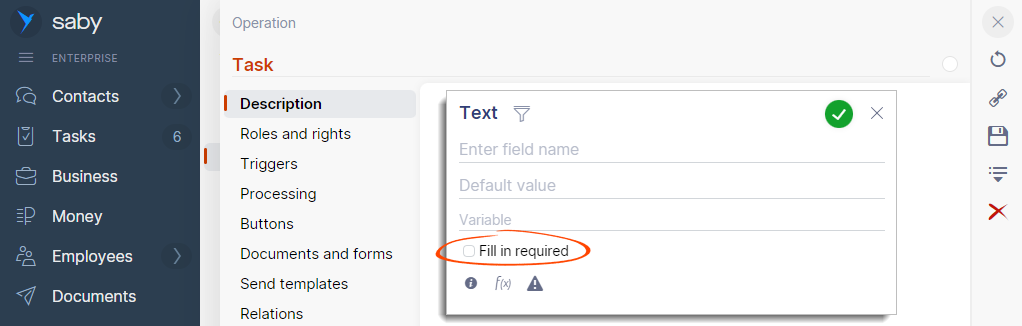
- Select the field display mode in the task or document.
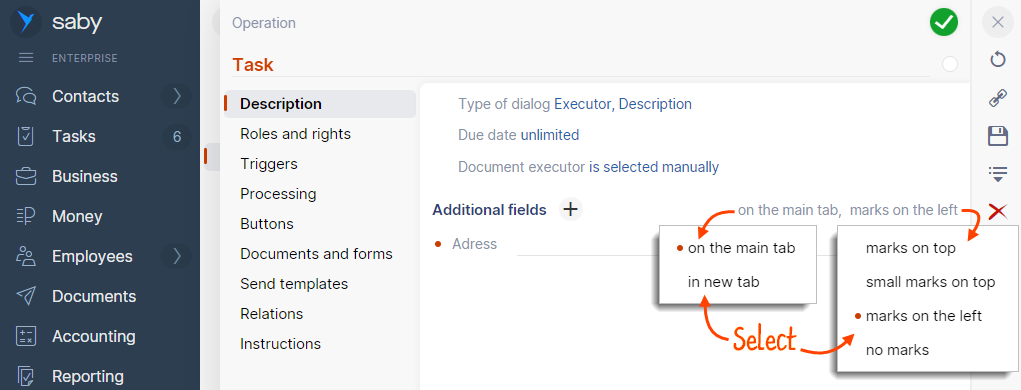
- How do I create a group of fields?
- How do I set the field order?
- How do I specify a certain stage to display fields?
Configure additional fields using the application code
Configure the conditions for availability of additional fields in the document. If the specified formula returns:
- «true», the field will be available;
- any other value, for example, «false», «none», or «undefined», the field will be hidden.
The most popular examples that illustrate the availability of one field depending on the value of another field are shown below.
Нашли неточность? Выделите текст с ошибкой и нажмите ctrl + enter.