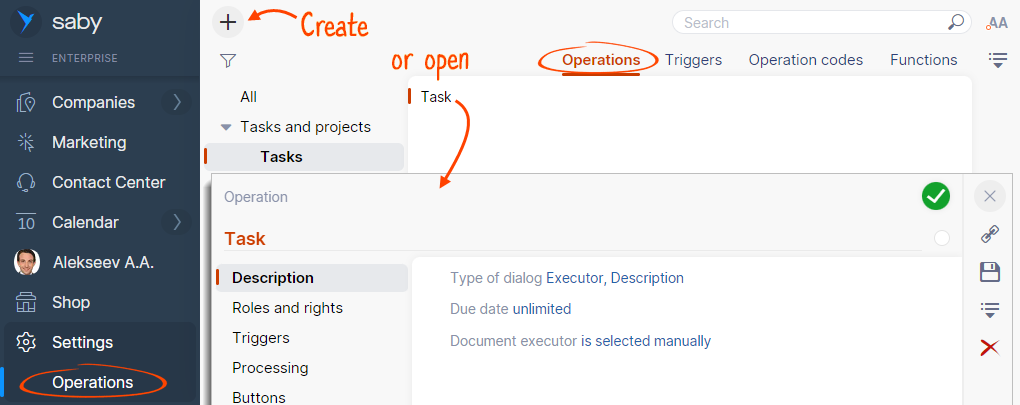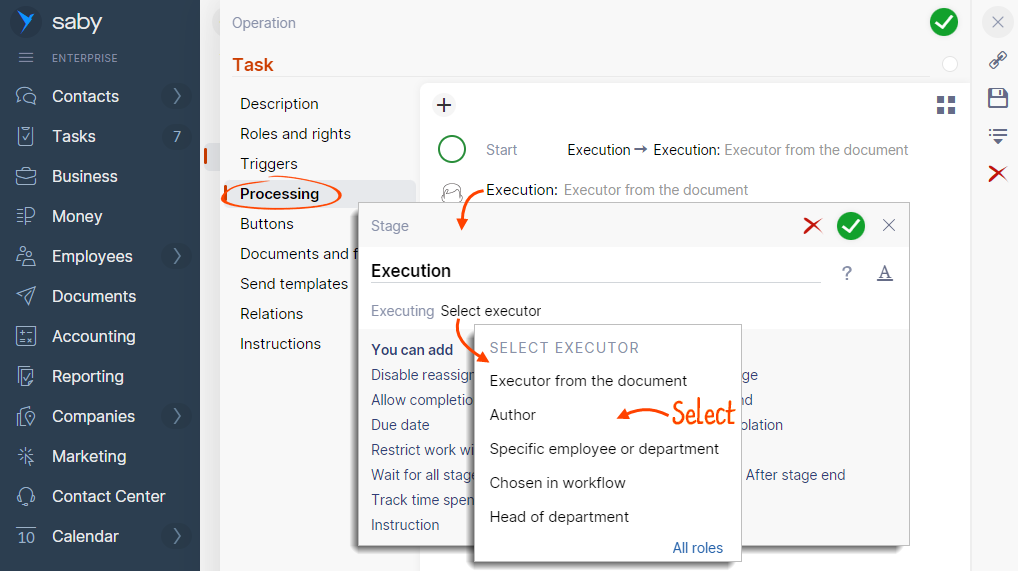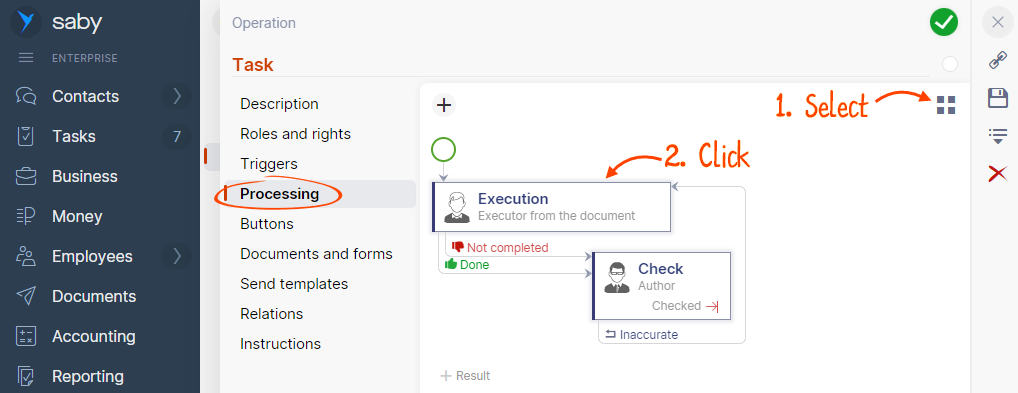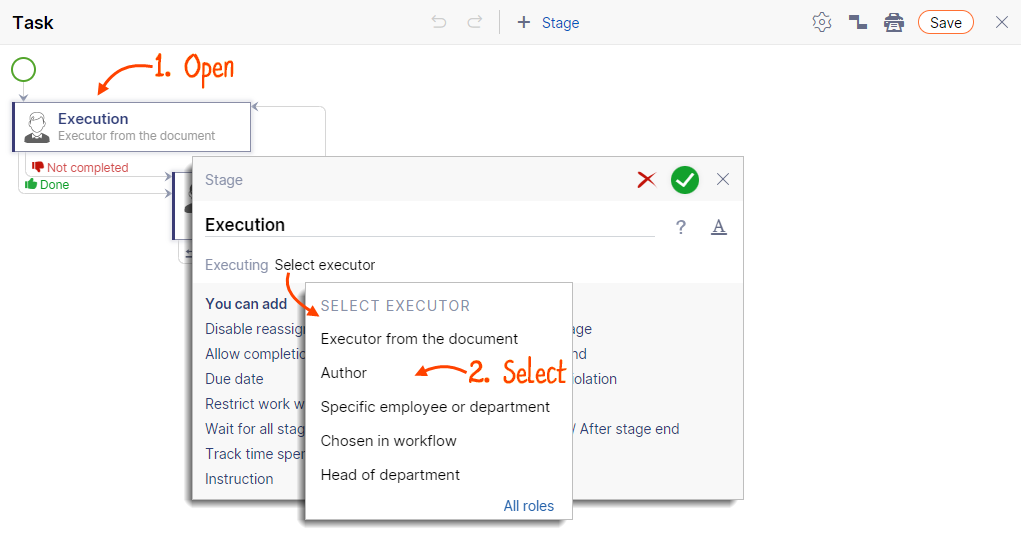Different document processing stages may have different executors. For example, an accountant approves an incoming sales document, while the manager checks it and gives the final approval using the e-signature. So that the document should arrive directly to the executor, assign the executor for every stage.
- Open the «Operations» tab in the «Settings/Operations» section. Click
 to create a new operation, or open an existing one to edit it.
to create a new operation, or open an existing one to edit it. 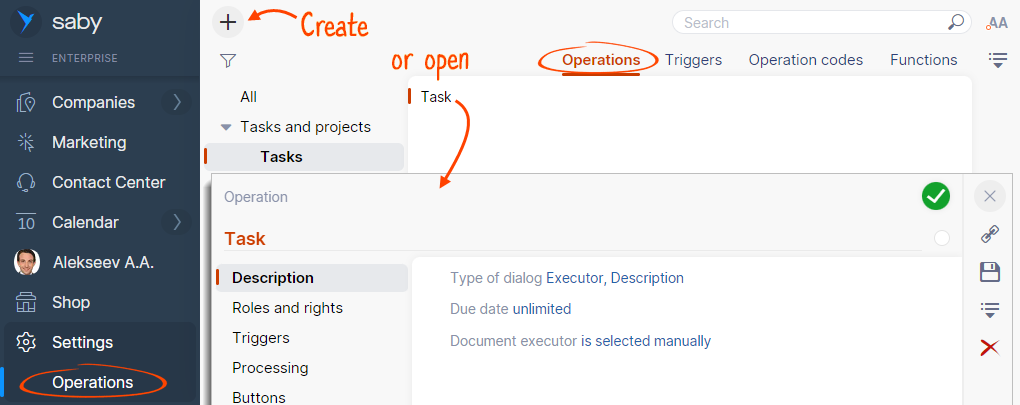
- Go to the «Processing» section. You can add stages in the list mode or use the flowchart editor.
List mode
List mode
Flowchart editor
Flowchart editor
- Open the stage, click «Select executor», and specify who it will be: for instance, the head of the department or a specific employee. If the stage should have multiple executors, add them by clicking the «+ more» button.
So that the executor of the previous stage could manually choose the executor of the following stage, select «Chosen in workflow».
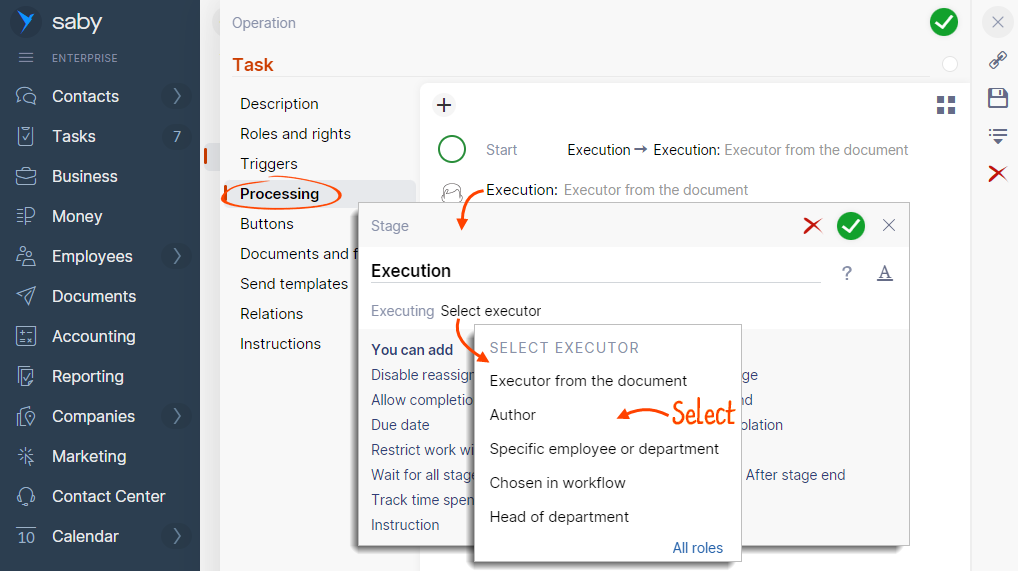
- Save the changes
 .
.
- Select
 , and then click on the flowchart.
, and then click on the flowchart. 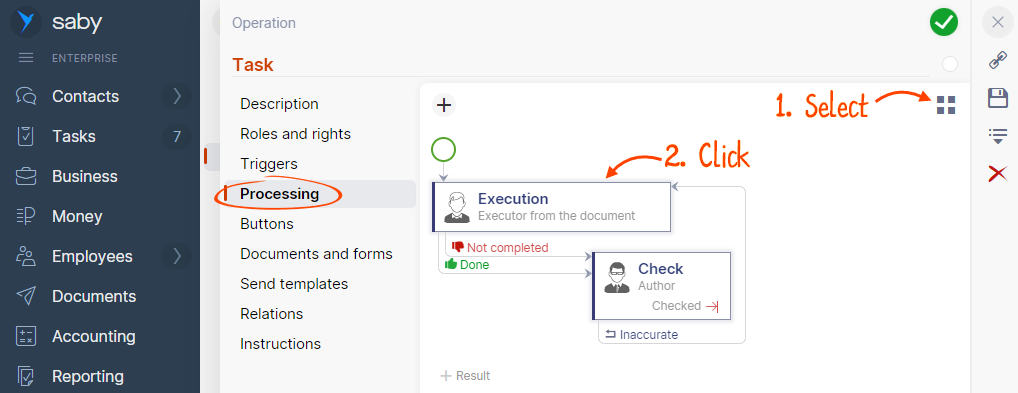
- Open the stage, click «Select executor», and specify who it will be. If the stage should have multiple executors, add them by clicking the «+ more» button.
So that the executor of the previous stage could manually choose the executor of the following stage, select «Chosen in workflow».
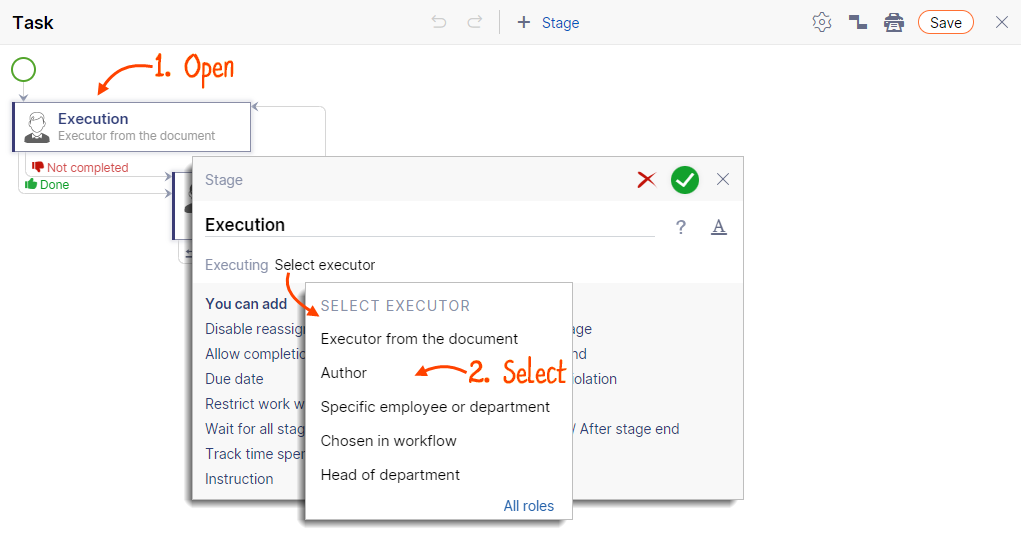
- Save the changes
 .
.
Нашли неточность? Выделите текст с ошибкой и нажмите ctrl + enter.