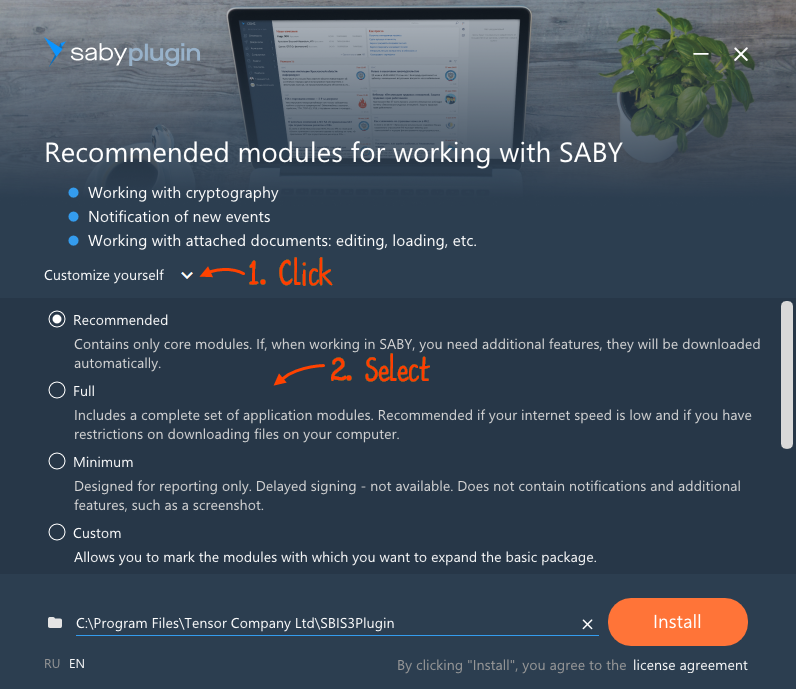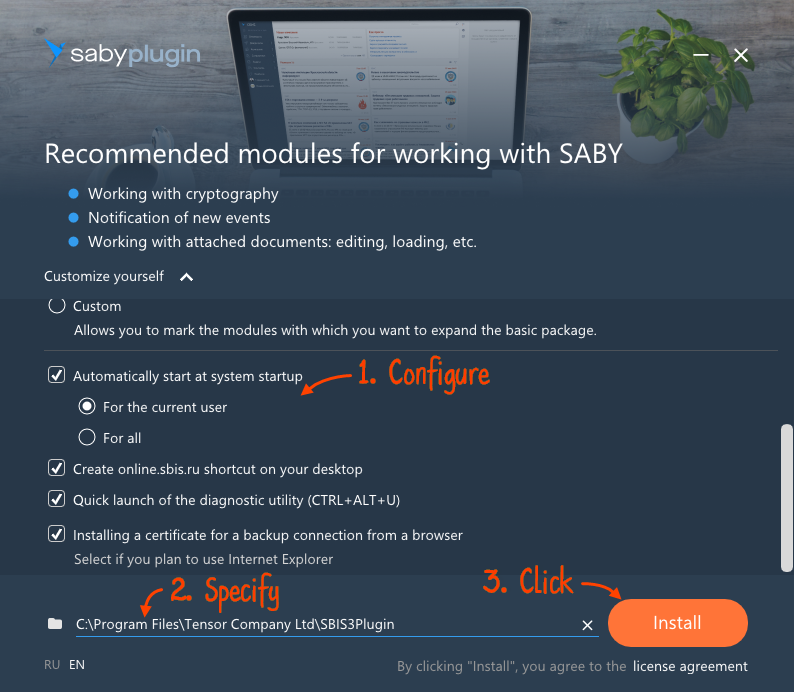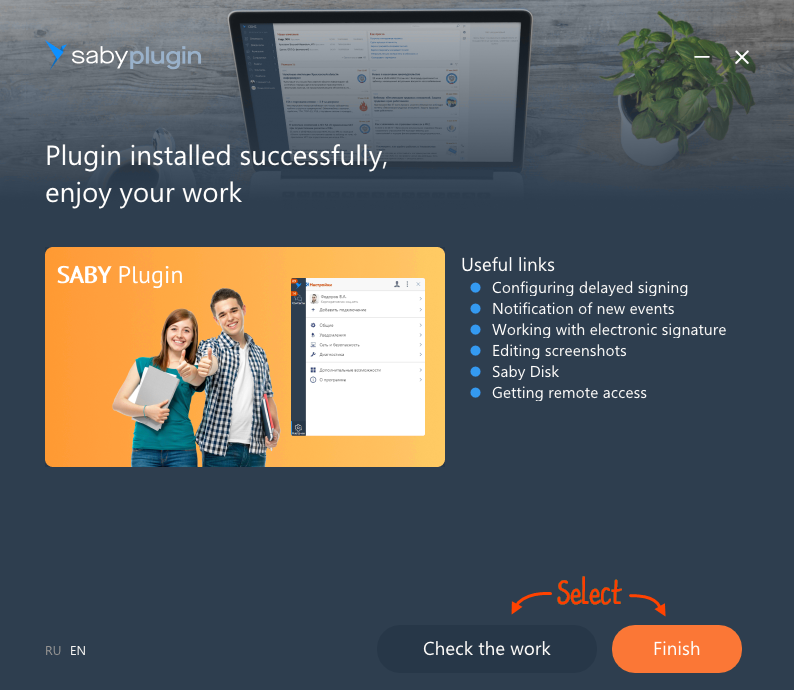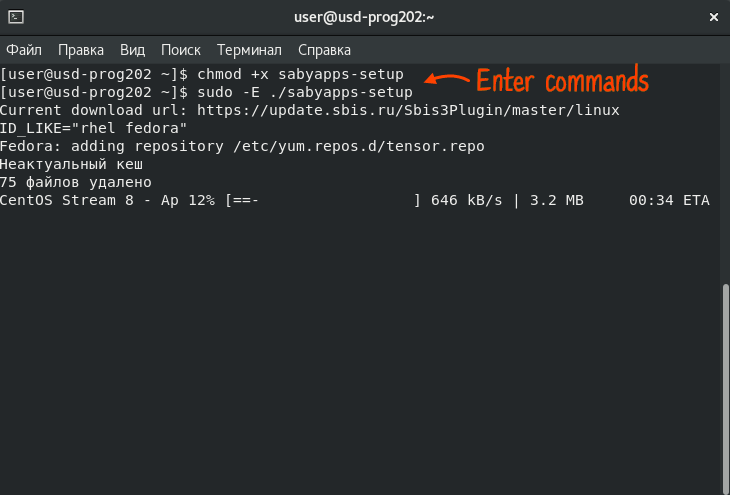Install the application to your computer.
The steps of Saby Plugin installation depend on the operating system of your PC.
The easiest way to start is to run the workplace setup wizard and follow the instructions on the screen. The wizard will help you install the application and adjust the software.
Manual setup
 Download web installer (EXE, 4,15 MB) and run the file.
Download web installer (EXE, 4,15 MB) and run the file.- Keep the recommended installation type or select another one by the
 button.
button. 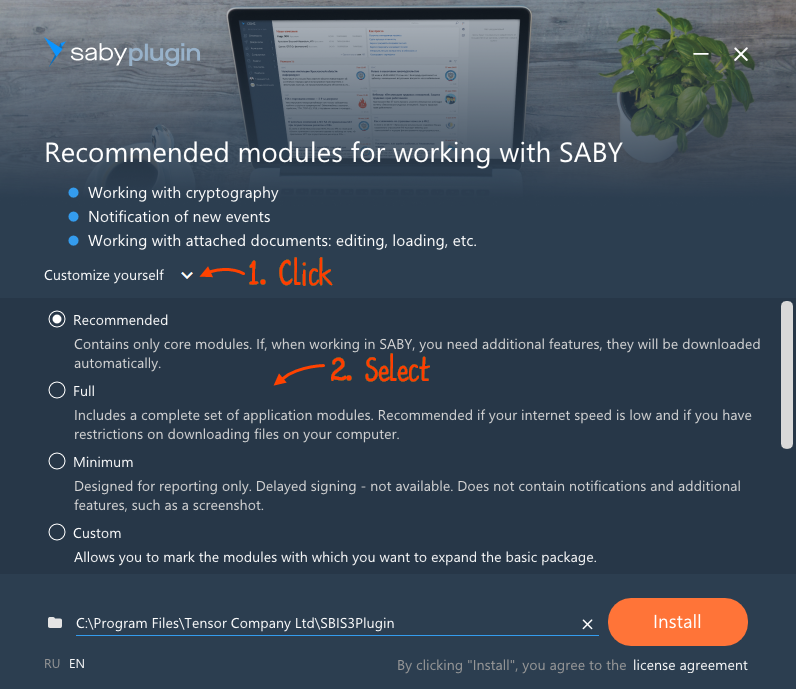
- Select the checkboxes next to the following settings:
- «Run automatically at system startup» — to run the application automatically when signing in to online.sbis.ru;
- «Quick start of diagnostic utility (CTRL + ALT + U)» — activation of shortcuts to quickly start a diagnostic utility;
- «Install a certificate for a backup connection from the browser» — to make the Internet Explorer browser support Saby Plugin.
- Specify the installation directory and click «Install».
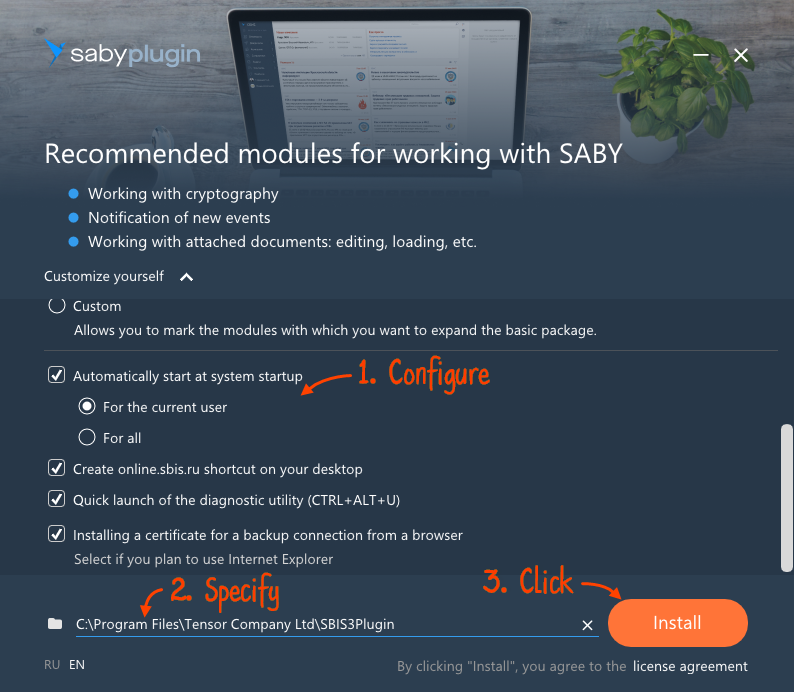
- Click «Run check» to find out if your computer meets the Saby Plugin requirements, or click «Finish».
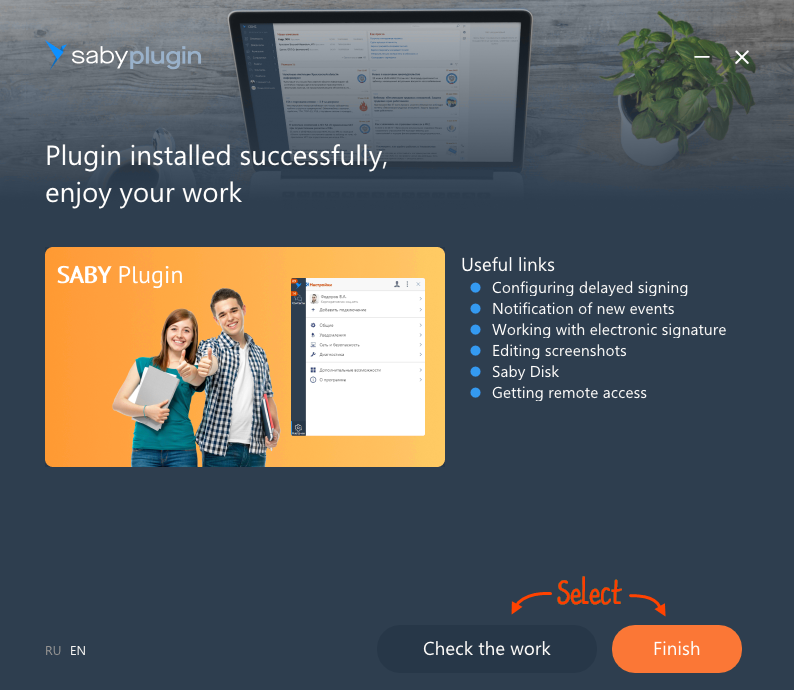
You have successfully installed Saby Plugin.
The administrator can install Saby Plugin on behalf of ROOT.
All distributions support only the x86_64 architecture.
 Download the Saby Plugin installation file.
Download the Saby Plugin installation file.- Go to the folder where the app installation file is stored. The steps depend on the Linux distribution.
- Enter the following commands:
chmod +x sabyapps-setup
sudo -E ./sabyapps-setup
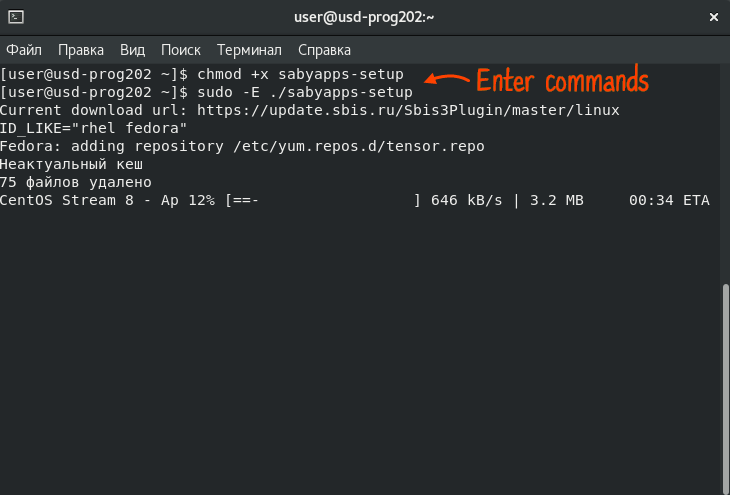
You have successfully installed Saby Plugin. To run the application as user, restart your computer or sign out from the user session and re-log in with the user name.
The distribution supports MacOS versions 10.12.0 and higher.
 Download the installation file (PKG, 205 MB). If the «Save as» window appears, select the folder where you want to store the file.
Download the installation file (PKG, 205 MB). If the «Save as» window appears, select the folder where you want to store the file.- Run the utility and follow the installation wizard instructions.
- Click «Continue» in the welcome window.
- Click «Install» in the «Installation type» window.
- What should I do if the following window appeared: «You are making changes to trusted certificates»?
- Click «Close» in the «Installation has been successfully completed» window.
Once installed, Saby Plugin is ready to use — just run it.