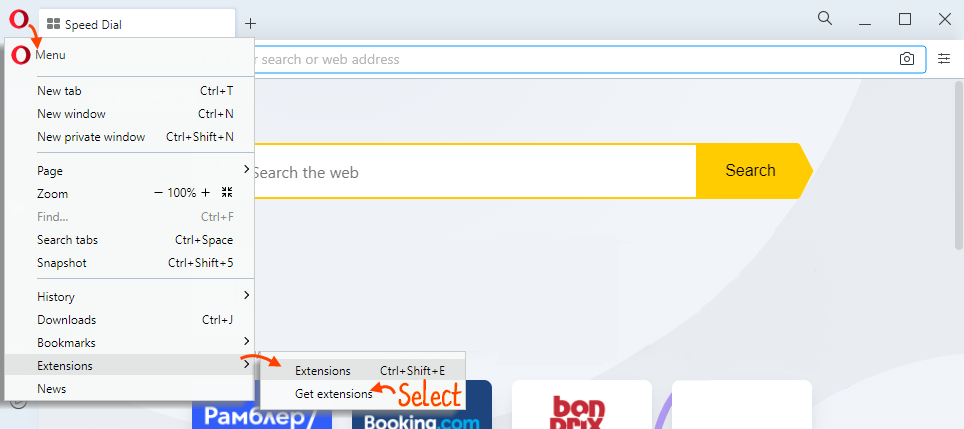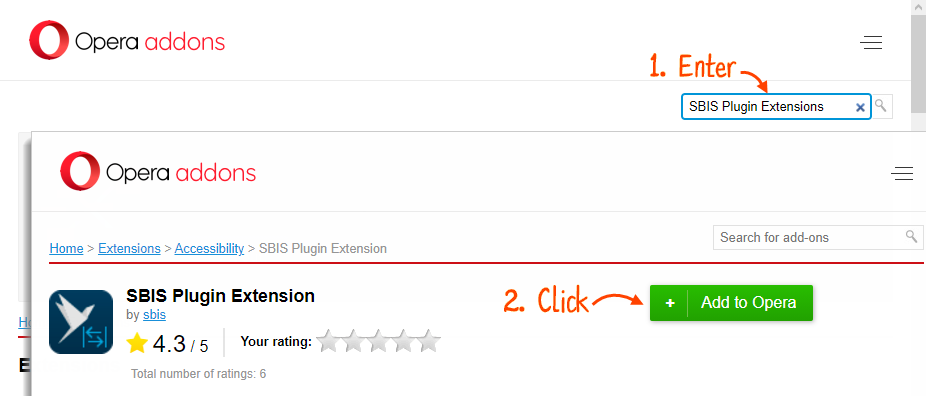Saby Plugin interacts with the browser via several communication channels. If the main connection is not available, use the SBIS Plugin Extension. Configure it so that Saby Plugin interacts stably with the browser. The order of configuration depends on which browser you are using.
- Go to the Chrome web store.
- Type SBIS Plugin in the search bar and press «Enter». Open the SBIS Plugin Extension and click «Add to Chrome».
- In the browser click
 , select «Additional tools/Extensions» or enter chrome://extensions/ in the browser address bar.
, select «Additional tools/Extensions» or enter chrome://extensions/ in the browser address bar. - In the list of extensions set the «Enabled» flag in the Sbis Plugin Extension line.
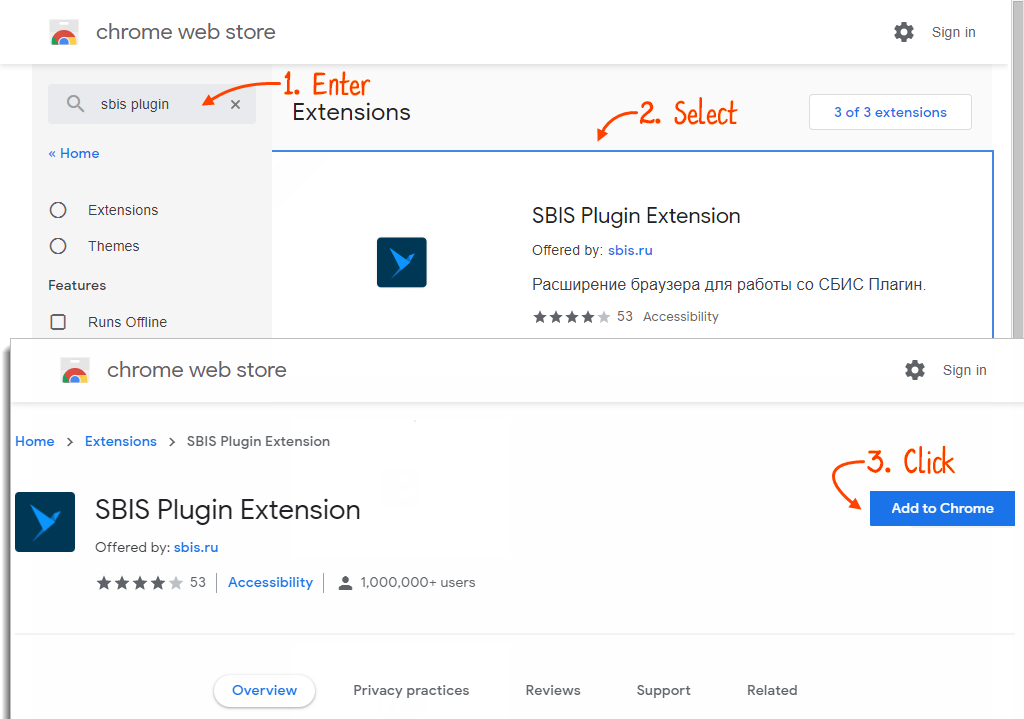

- Go to ADD-ONS to download the extension.
- Type SBIS Plugin in the search bar and press «Enter». Open the SBIS Plugin Extension and click «Add to Firefox».
- Click «Add».
- Click
 and select «Add-ons».
and select «Add-ons». - In the «Extensions» section, make sure that Sbis Plugin Extension is enabled.




- Click
 and select «Extensions/Get extensions».
and select «Extensions/Get extensions». 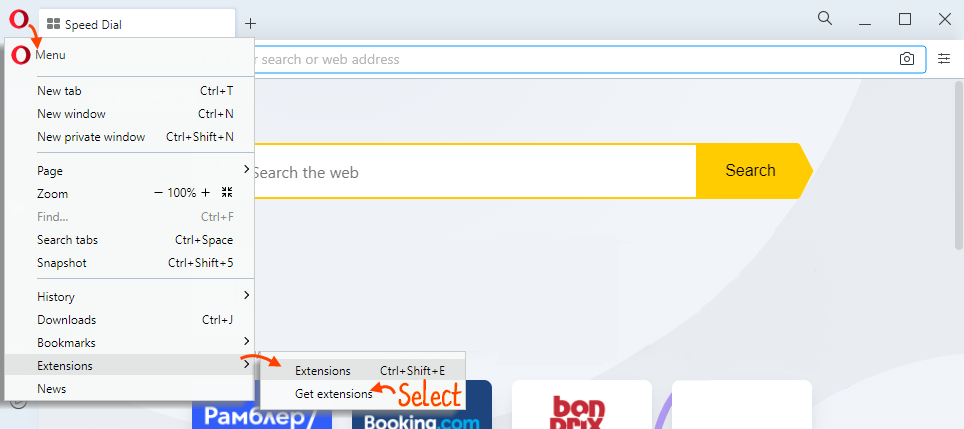
- Type SBIS Plugin in the search bar and press «Enter». Open the SBIS Plugin Extension and click «Add to Opera».
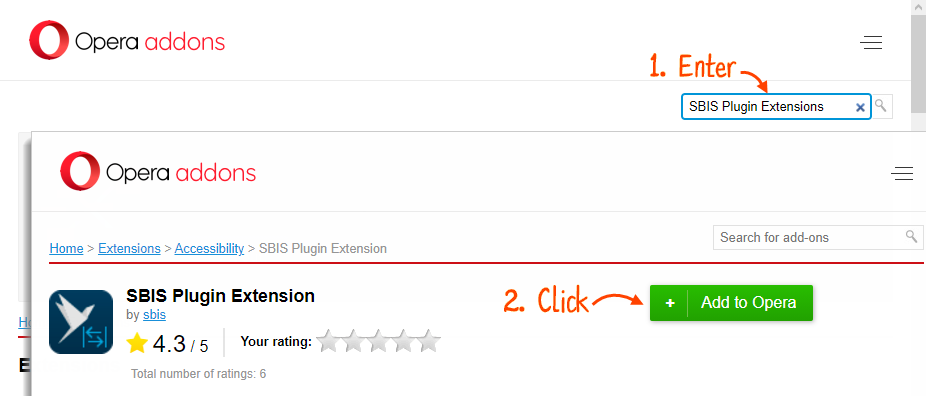
If the extension is already installed, enable it. To do this, click ![]() and select «Extensions/Extensions». Click «Enable» in the SBIS Plugin Extensions section.
and select «Extensions/Extensions». Click «Enable» in the SBIS Plugin Extensions section.

- In Yandex.Browser go to the Chrome online store.
- Type SBIS Plugin in the search bar and press «Enter». Open SBIS Plugin Extension and click «Add to Chrome».
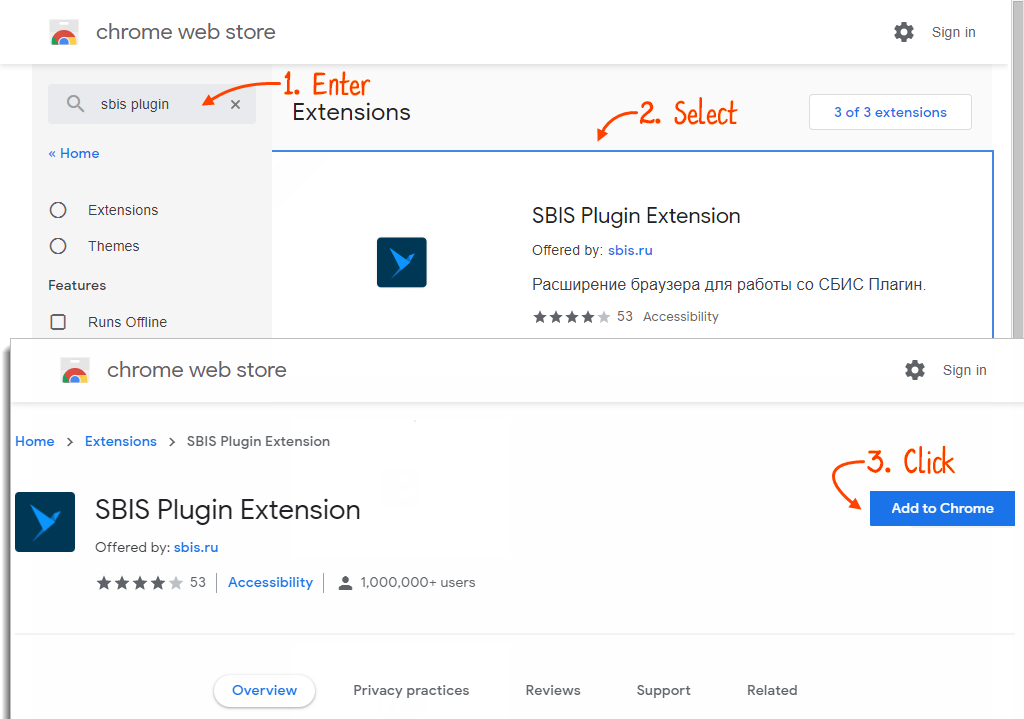
If the extension is already installed, enable it. To do this, click and select «Add-ons». In the SBIS Plugin Extensions section set «On».

Нашли неточность? Выделите текст с ошибкой и нажмите ctrl + enter.