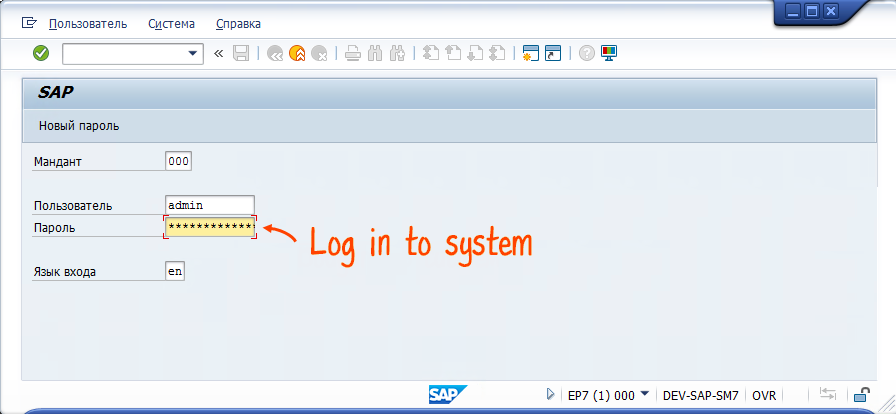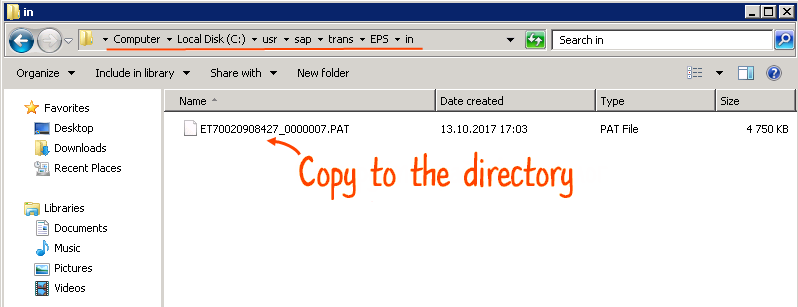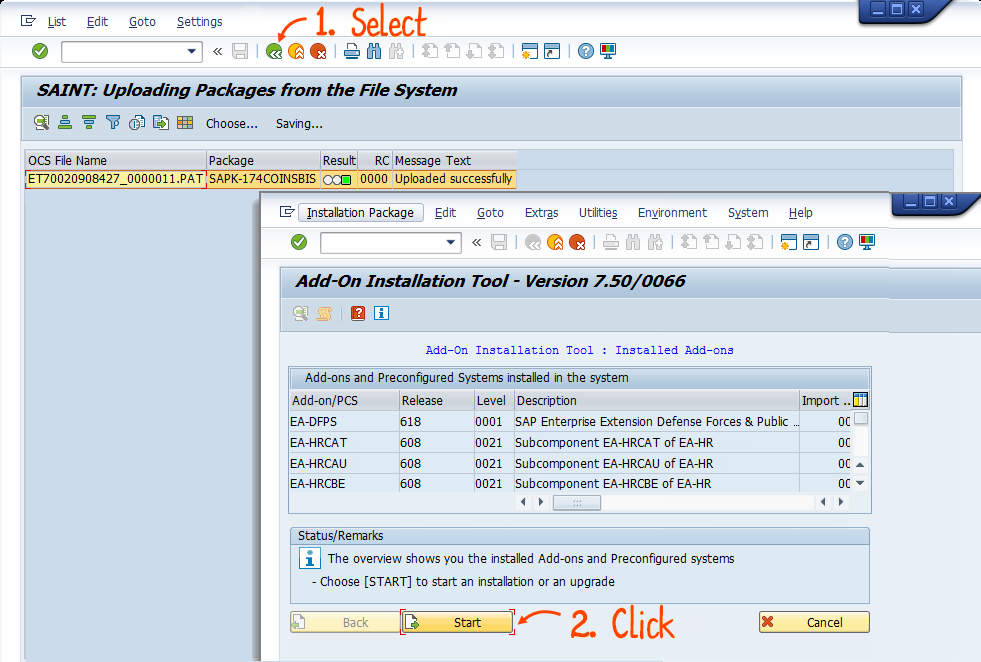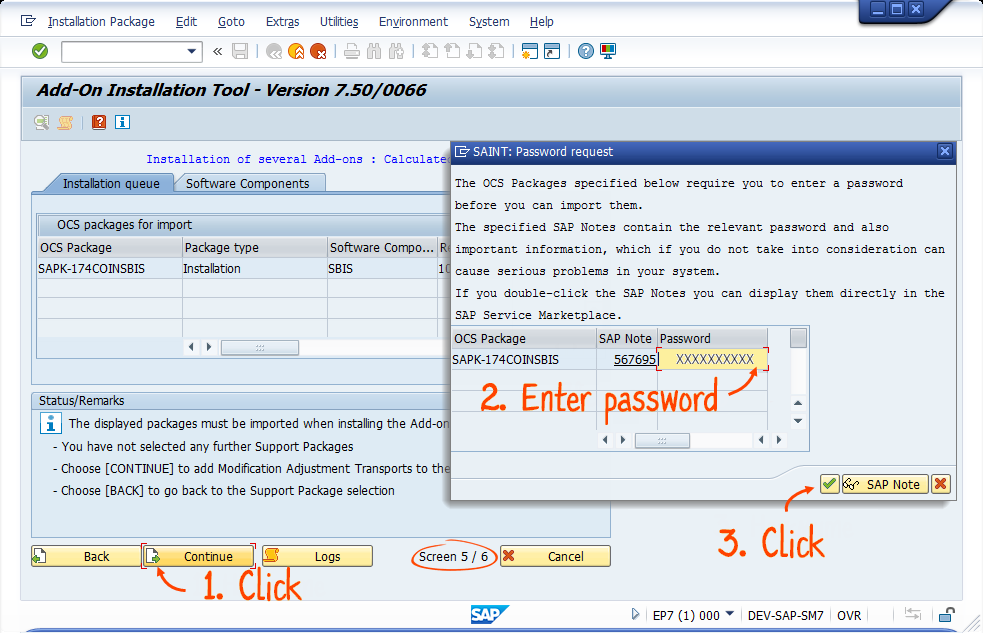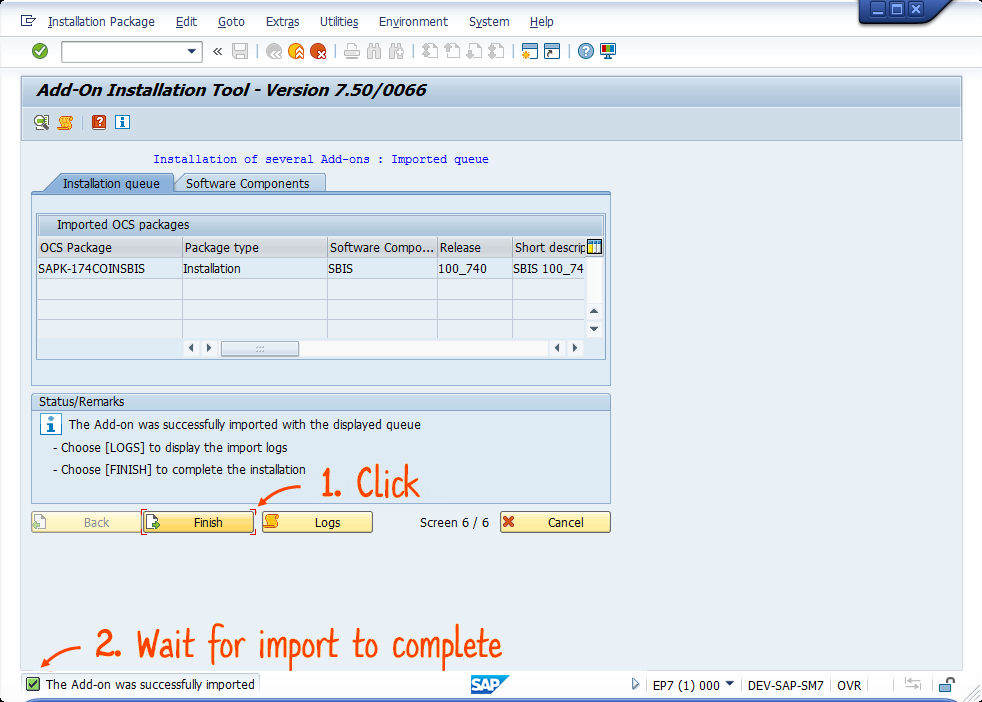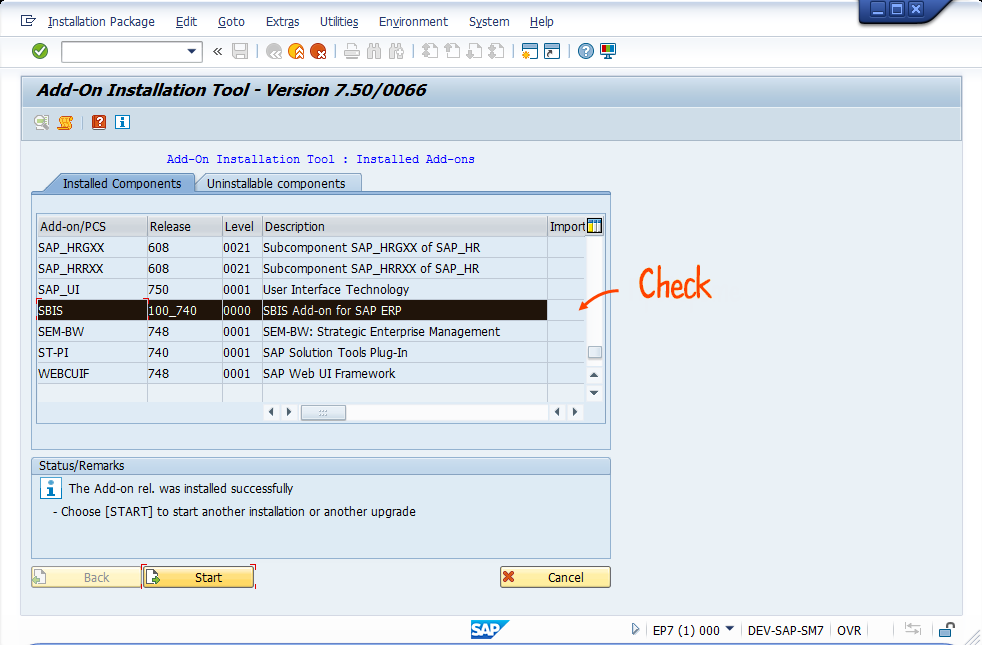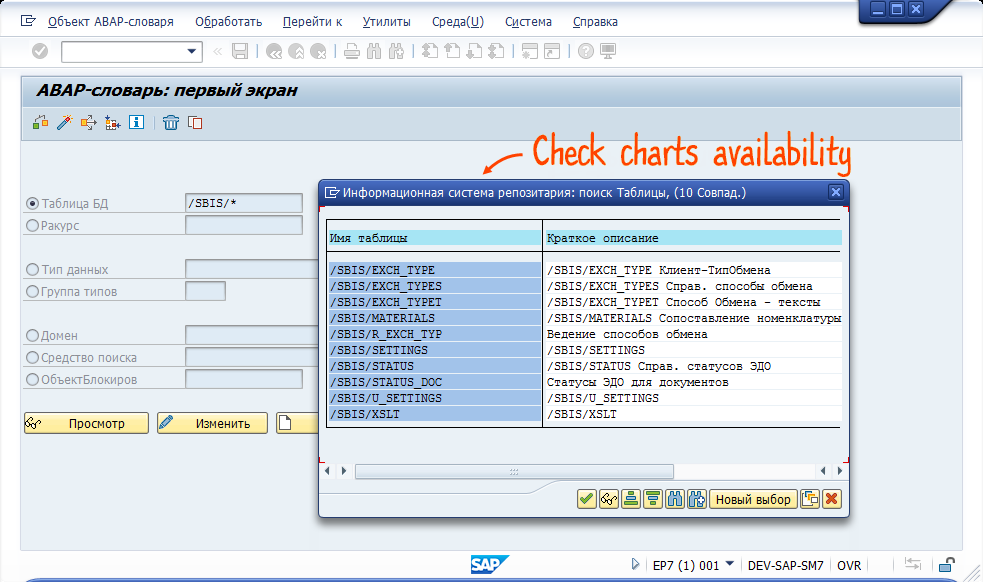Before installing SBIS Sapper, check that SAP ERP meets the technical requirements:
- the latest update of the programs «tp» and «R3trans» is installed;
- the latest «SAINT» update (starting from version 053) is imported;
- minimum required versions of SAP packages:
| SAP_APPL | 617 Support package: 06 |
| SAP_ABA | 700 |
| SAP_BASIS | 700 |
| SAP_FIN | 617Support package: 06 |
Install SBIS Sapper
Activate the configuration packages
- Log in to SAP ERP as a user with the «SAP_ALL» rights in the «000» client. The input language is «en».
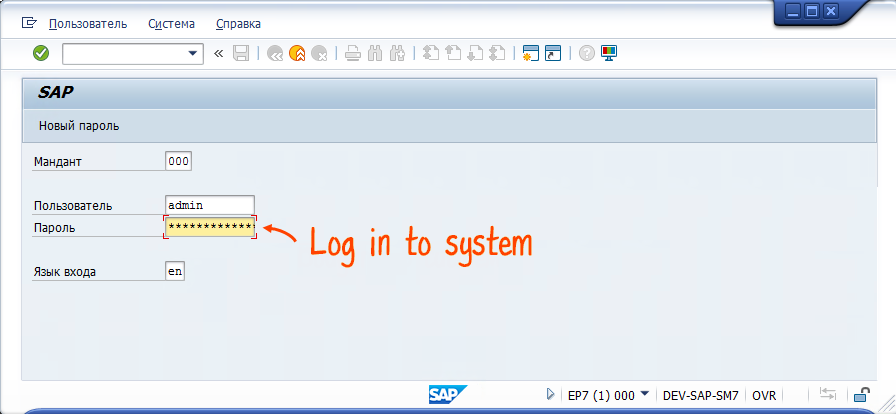
- Call the «SAINT» transaction.
- Select «Load Packages/EPS files from application server» in the menu. You will see the address of the folder to copy the package to.

- Copy the package (a file with the *.PAT extension) to the «...trans\EPS\in\».
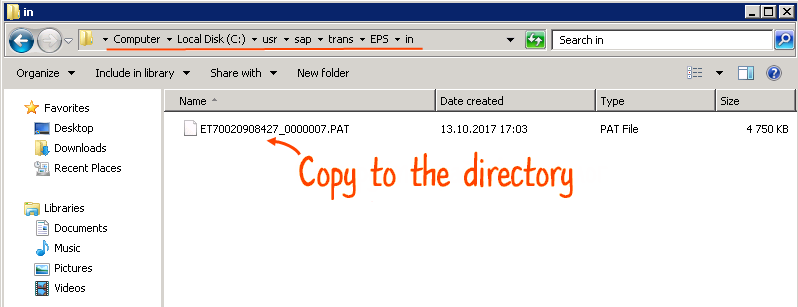
- Go back using the button
 and click «Start».
and click «Start». 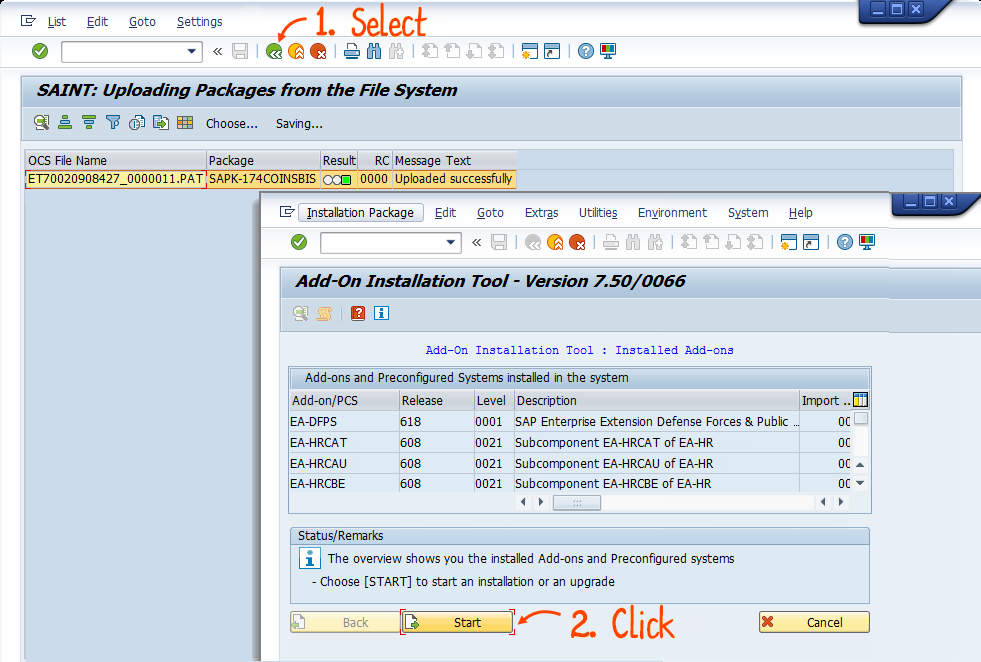
- Click «Continue». If the system requires a password, enter it and click
 .
. 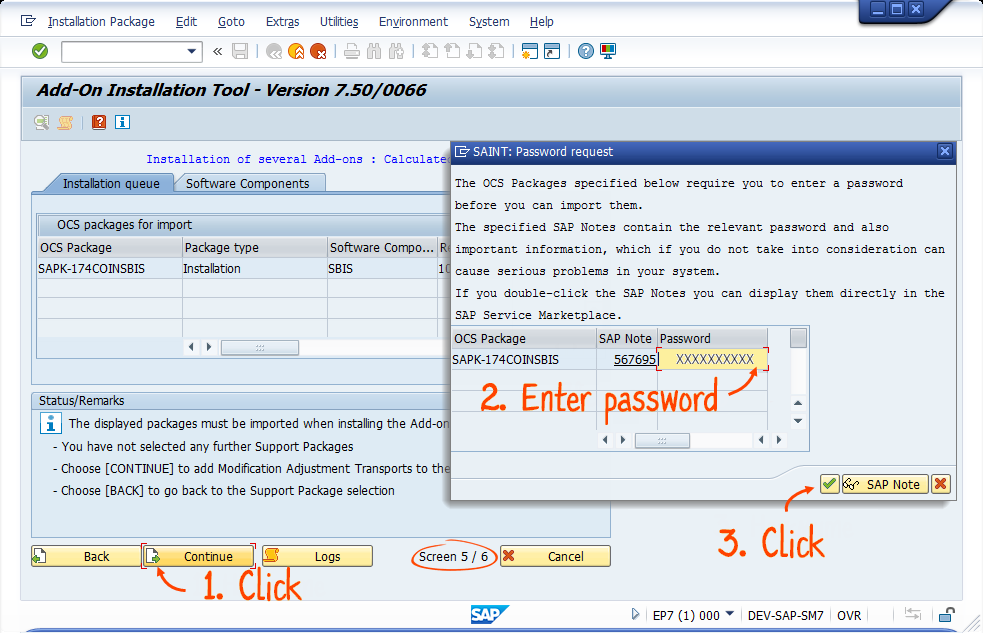
- Wait for the package import to complete and click «Finish».
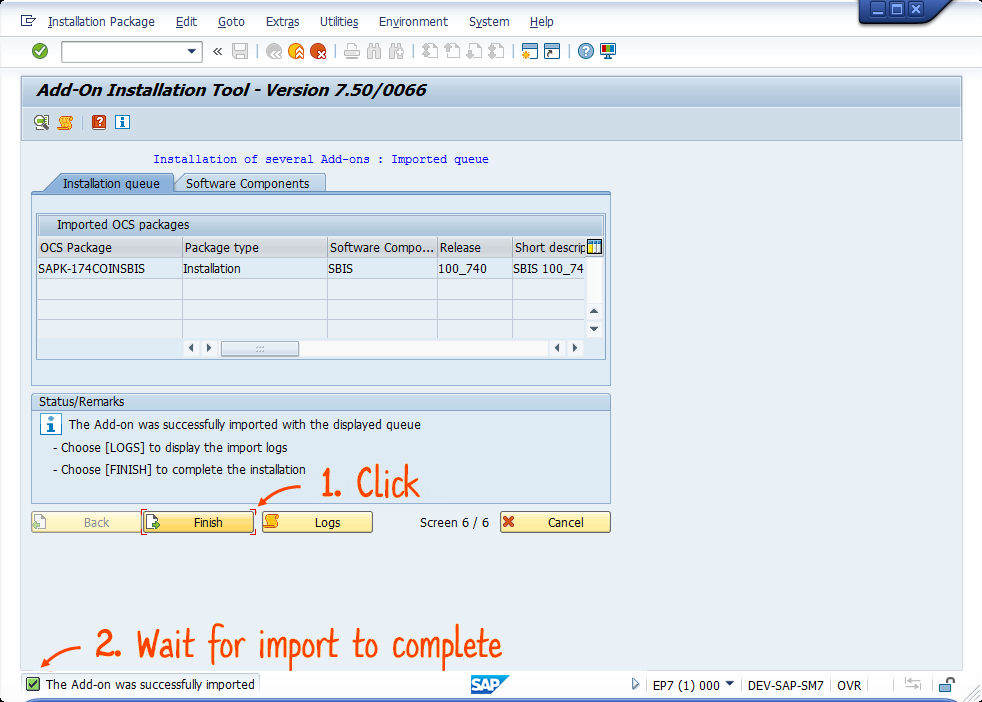
- Make sure that «SBIS Add-on for SAP ERP» appears in the list of installed components.
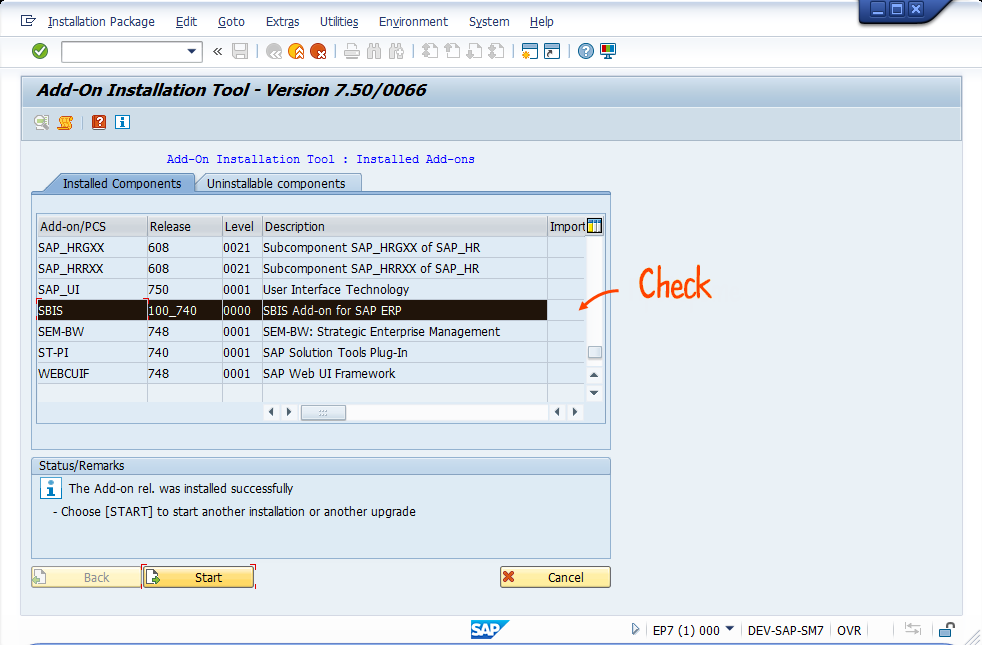
- Make sure that the required charts are available in SAP ERP. The list of charts depends on the version of the add-on.
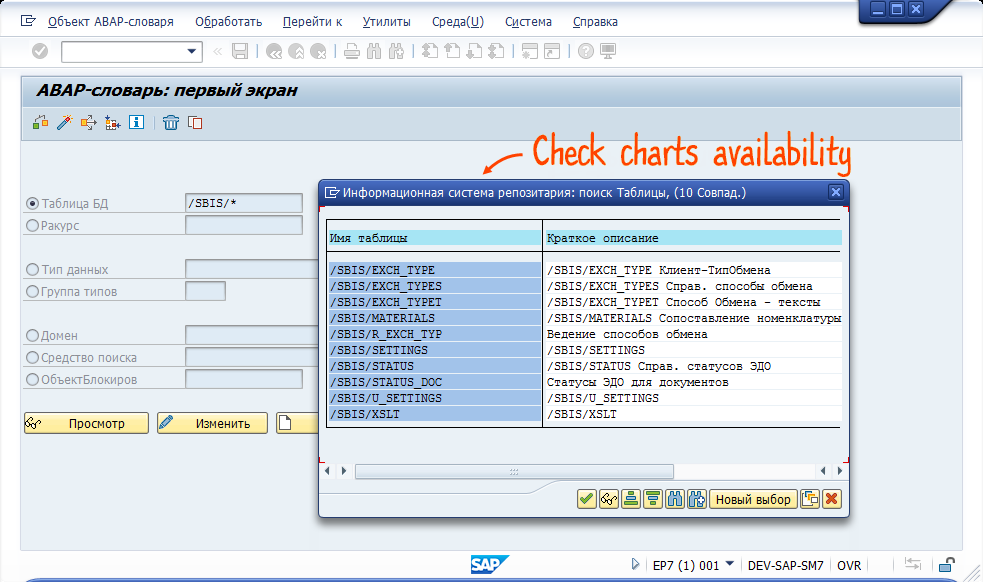
You can remove SBIS Sapper from the «Add-On Installation Tool».
Нашли неточность? Выделите текст с ошибкой и нажмите ctrl + enter.