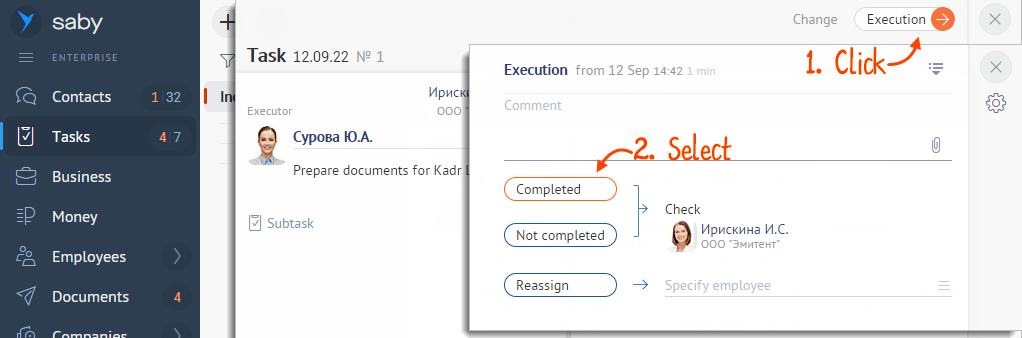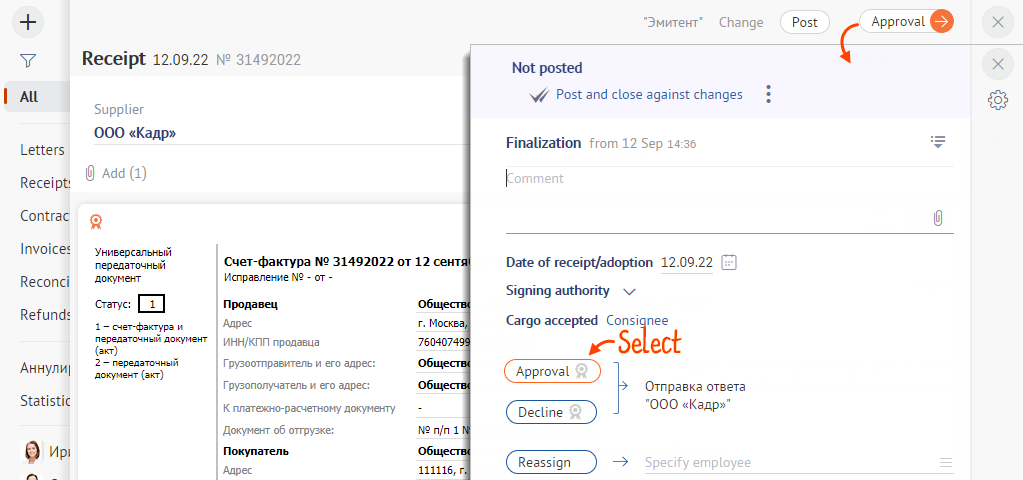Every document in Saby goes through several stages of processing. The stages depend on the exact operation set for external and internal documents. For example, an invoice from a counterparty can be approved or declined, and an internal task can be executed, sent for rework or reassigned to another employee. To select a processing stage, click the corresponding button (for example, «Decline») on top of the document.
To process an incoming document:
- Go to the section where it is stored:
- «Documents/Incoming» — here you can find the incoming documents from counterparties; for example, orders, delivery documents and invoices to be paid;
- «Tasks/Tasks on me» — all internal regulations, requests for departments, employment files and other in-company documents are located in this section.
- Open the document. You can see the creation date, owner, due date, attachment and other relevant info there. If you have examined the document in detail earlier, you can process it without opening the document. For that, click the button next to the document name and select the action — for example, «Approval».
- Close your stage:
- mark the task as done;
- approve the incoming document.
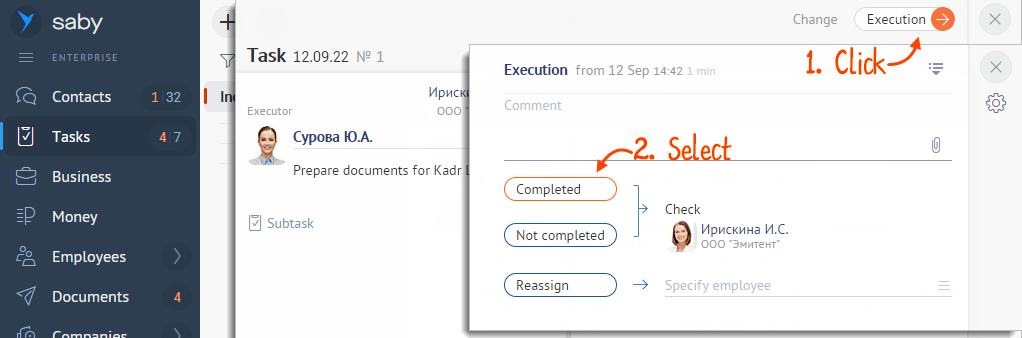
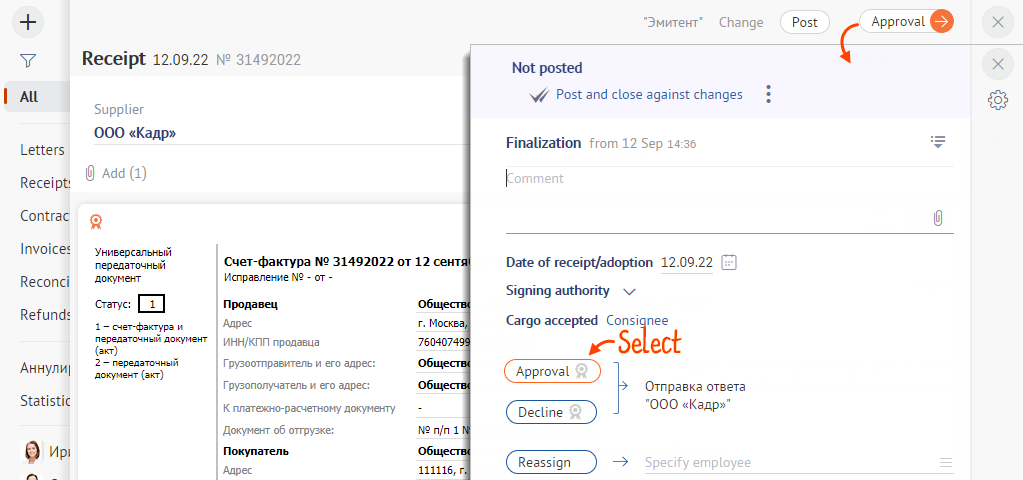
- Indicate what to do with the document after sending: close, leave open or open the next document. By default, the next document is opened. Here you can also enable a quick transition – it will automatically trigger the first processing option. Saby will remember your choice and apply it to other documents of the same type.


Here are some other options of what you can do with a document: send for additional approval with a colleague or supervisor, follow, print out to work with a hard copy and other features.
Нашли неточность? Выделите текст с ошибкой и нажмите ctrl + enter.